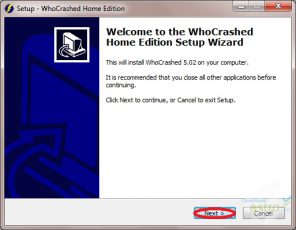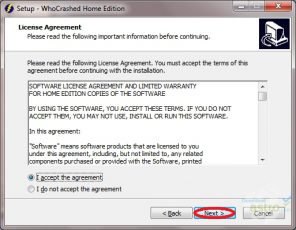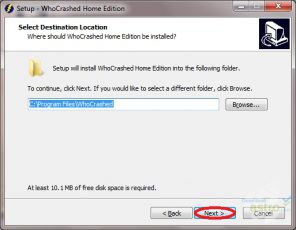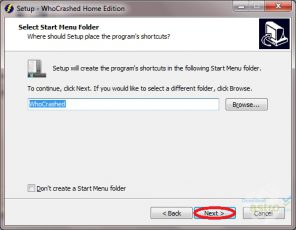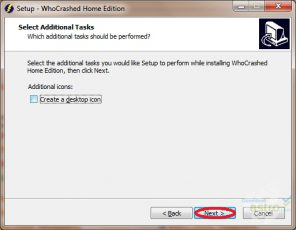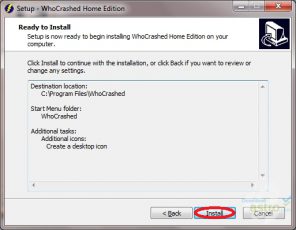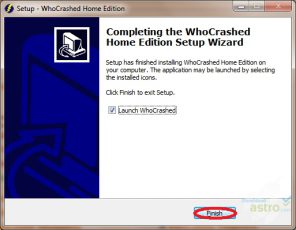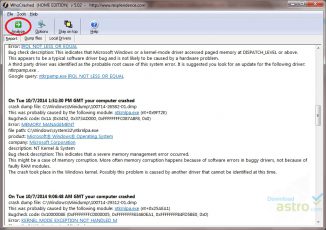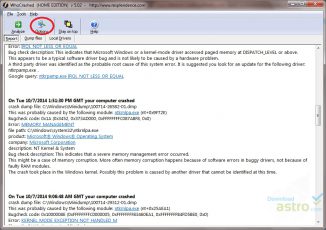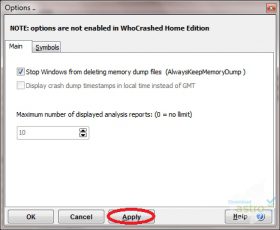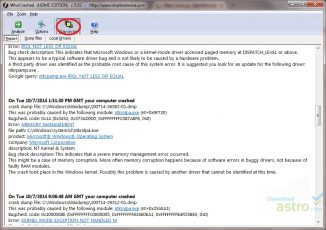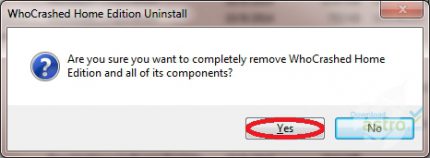Diagnostic tool for analyzing crash dump files on Windows systems.
Main Features of the WhoCrashed App
Crash Dump Analysis: WhoCrashed can analyze crash dump files generated by Windows when the system crashes or experiences a BSOD error. The tool can identify the faulty driver or hardware that caused the crash, providing detailed information about the crash, such as the type of error, the address where the crash occurred, and the module that caused the crash.
Automatic Driver Update: WhoCrashed can automatically search for and download updated drivers for the hardware that caused the crash. This feature can save users time and effort searching for updated drivers manually.
Bug Check Analysis: WhoCrashed can analyze the bug check codes associated with system crashes and BSOD errors, providing users with a better understanding of the underlying issue. The tool can also suggest possible solutions to fix the problem.
User-friendly Interface: WhoCrashed has a user-friendly interface that is easy to navigate, making it accessible to users with varying levels of technical expertise. The tool provides clear and concise information about system crashes, making diagnosing and fixing the problem easier for users.
| 📱App Type |
System utility software |
| ⚙️Main Function |
Analyze system crashes and help solve them easily |
| ✅Top Feature |
Crash dump analysis |
| 🌎Available Regions |
Worldwide |
Swipe for More
WhoCrashed App – Pros and Cons
Pros
- Easy to Use: WhoCrashed has a user-friendly interface that is easy to use and navigate. Users can quickly and easily analyze system crash dump files and identify the root cause of system crashes and blue screen of death (BSOD) errors.
- Time-Saving: WhoCrashed can save users time and effort when troubleshooting system crashes and BSOD errors. The tool can automatically search for and download updated drivers, providing a quicker and more efficient solution to the problem.
- Diagnostic Capabilities: WhoCrashed has powerful diagnostic capabilities that can identify faulty drivers or hardware that caused the system crash. The tool provides detailed information about the crash, such as the type of error, the address where the crash occurred, and the module that caused the crash.
- Freeware: WhoCrashed is available as freeware, meaning that users can download and use the software for free without any hidden charges or fees.
Cons
- Limited Compatibility: WhoCrashed is only compatible with Windows operating systems, which means that users with other operating systems cannot use the tool to troubleshoot system crashes.
- Limited Functionality: WhoCrashed has limited functionality compared to other system utility software. The tool is designed specifically for analyzing system crash dump files and identifying the root cause of system crashes and BSOD errors.
- Technical Expertise: Although WhoCrashed has a user-friendly interface, it requires a certain level of technical expertise to use effectively. Users with limited technical knowledge may find it challenging to understand the detailed information provided by the tool.
Top Alternatives for the WhoCrashed App
If you enjoy using the WhoCrashed app and its top features but want something different, check out some of its top alternatives below.
BlueScreenView
BlueScreenView is a free system utility software that allows users to analyze system crash dump files and troubleshoot blue screen of death (BSOD) errors on Windows-based computers. The tool provides detailed information about the crash, including the drivers and modules that caused the error, and it has a user-friendly interface that makes it easy to use.
Driver Verifier
Driver Verifier is a built-in utility in Windows operating systems that help users troubleshoot driver-related issues. The tool can check drivers for common problems, such as memory leaks and illegal function calls, and provide detailed information about the error. Driver Verifier is an advanced tool that requires technical expertise to use effectively.
WhoCrashed Professional
WhoCrashed Professional is an advanced version of WhoCrashed by Resplendence. The tool provides additional diagnostic capabilities, including real-time monitoring of system crashes and BSOD errors. WhoCrashed Professional also has a built-in driver updater that can automatically search and download updated drivers for the hardware that caused the crash.
WinDbg
WinDbg is a free system utility software that allows users to analyze system crash dump files and troubleshoot system crashes and BSOD errors on Windows-based computers. The tool has powerful diagnostic capabilities, including the ability to analyze kernel-mode and user-mode crashes. It also provides detailed information about the crash, such as the call stack and module information. WinDbg is an advanced tool that requires technical expertise to use effectively.
How to Use the WhoCrashed App
Here are seven steps to getting started with WhoCrashed app:
- Download and Install WhoCrashed: Visit the Resplendence website and download the latest version of WhoCrashed. Follow the installation prompts to install the software on your computer. Or you can also directly download the app from Download Astro.
- Run WhoCrashed: After installing WhoCrashed, launch the application by double-clicking on the desktop icon or by accessing it from the Start menu.
- Analyze System Crash Dump File: To analyze a system crash dump file, click on the “Analyze” button in the main window of the WhoCrashed application. The tool will automatically search for system crash dump files and display them in the list.
- View Crash Report: Once the system crash dump file is analyzed, WhoCrashed will generate a crash report that provides detailed information about the crash. The report will include information such as the type of error, the address where the crash occurred, and the module that caused the crash.
- Identify Faulty Driver or Hardware: WhoCrashed will identify the faulty driver or hardware that caused the system crash. This information can be used to troubleshoot the problem and find a solution.
- Fix the Issue: Once the faulty driver or hardware is identified, users can take steps to fix the issue. This may involve updating drivers, replacing faulty hardware, or changing system settings.
- Save Crash Report: After troubleshooting the system crash, users can save the crash report generated by WhoCrashed for future reference. The report can be saved as a text file or an HTML file, containing all the information related to the crash, including the cause and the suggested solution.
Our Take
WhoCrashed by Resplendence is a system utility software that analyzes system crash dump files and helps users troubleshoot blue screen of death (BSOD) errors on Windows-based computers. One of the main advantages of this app is its user-friendly interface, which makes it easy for non-technical users to analyze system crashes and identify the faulty driver or hardware that caused the error. WhoCrashed also provides detailed information about the crash, including the drivers and modules that caused the error, making it a useful tool for advanced users and IT professionals.
Another benefit of WhoCrashed is its ability to automatically search for system crash dump files, which saves users time and effort. However, one potential downside of this app is that it only analyzes system crash dump files and does not provide real-time monitoring or advanced diagnostic capabilities. Another area for improvement of the free version is that it does not provide driver update recommendations. Despite these limitations, WhoCrashed is a highly recommended app for users who need a quick and easy way to troubleshoot system crashes and BSOD errors on their Windows-based computers.